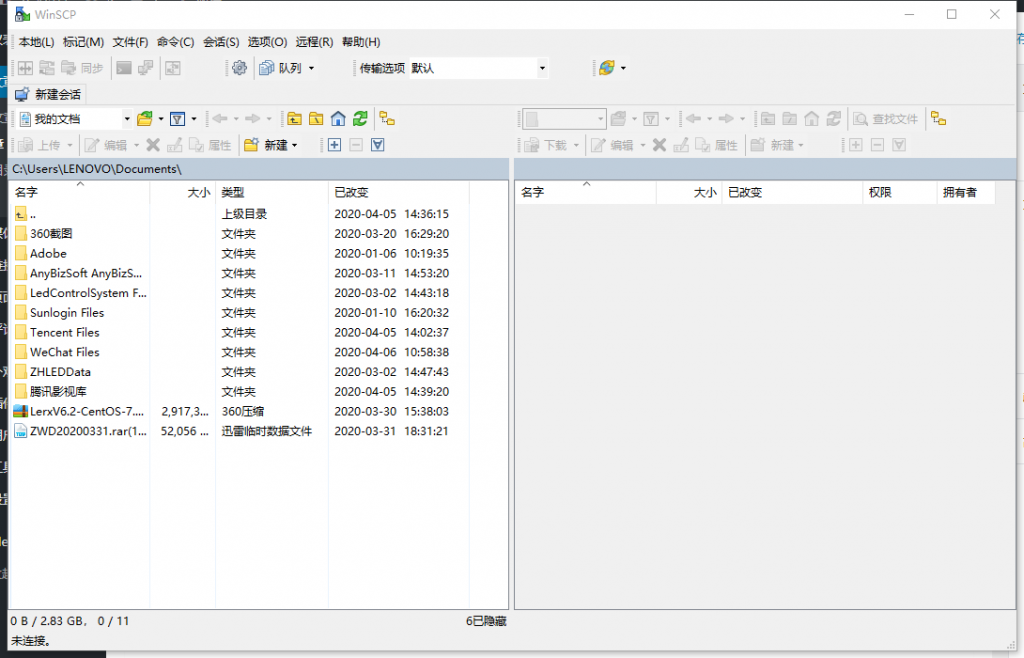说明: 内网穿透工具之前已经介绍了不少了,比如Frp、lanproxy、Holer等,现在再介绍个带Web面板的穿透工具nps,之前叫easyProxy,只是改名了而已,该工具是一款使用go语言编写的轻量级、功能强大的内网穿透服务器。支持tcp、udp流量转发,支持内网http、socks5代理,同时支持snappy压缩(节省带宽和流量)、站点保护、加密传输、多路复用、header修改等。同时还支持web图形化管理。
截图
安装
Github地址: https://github.com/cnlh/nps
通常内网穿透工具都有服务端和客户端,安装要求如下:
服务端:需要安装在一个有公网IP的服务器上,系统为Linux/Windows/Mac均可。
客户端:一般安装在一个内网的VPS服务器或Windows/Mac电脑上使用。
1、编译安装
提示:编译安装主要讲的Linux系统,其它系统(Win/Mac,也包括Linux)建议直接使用作者编译好的文件即可。安装Go语言:
#Debian/Ubuntu系统
apt-get -y install golang
#创建目录并定义GOPATH环境变量指向该目录
mkdir ~/workspace
echo 'export GOPATH="$HOME/workspace"' >> ~/.bashrc
source ~/.bashrc
#CentOS/RHEL系统
yum -y install golang
#创建目录并定义GOPATH环境变量指向该目录。
mkdir ~/workspace
echo 'export GOPATH="$HOME/workspace"' >> ~/.bashrc
source ~/.bashrc
安装git:
#Debian/Ubuntu系统
apt-get -y install git
#CentOS/RHEL系统
yum -y install git
安装源码:
go get github.com/cnlh/nps
编译服务端和客户端:
#进入指定目录
cd ~/workspace/src/github.com/cnlh/nps
#编译服务端
go build cmd/nps/nps.go
#编译客户端
go build cmd/npc/npc.go
编译好了后,就会在当前目录生成npc或nps二进制文件了,就可以直接拿来用了。
编译的时候可能出现的问题解决方法:
#只拿一种常见的错误做例子,有时候可能会出现很多种这样的提示
lib/kcp/crypt.go:14:2: cannot find package "golang.org/x/crypto/pbkdf2" in any of:
/usr/lib/go-1.7/src/golang.org/x/crypto/pbkdf2 (from $GOROOT)
/root/workspace/src/golang.org/x/crypto/pbkdf2 (from $GOPATH)
#意思是缺少这种包,然后记住提示的地址,比如上面的golang.org/x/crypto/pbkdf2,有时候也会提示的github地址。
然后再使用命令go get golang.org/x/crypto/pbkdf2命令安装一下就行了。
2、直接安装 点击进去 ,然后再根据自己的系统架构下载对应的最新版服务端和客户端。
如果对于Linux服务器还是不知道怎么选择的,这里拿Vultr、搬瓦工大多数VPS为例。先使用命令getconf LONG_BIT获取系统版本,32位就选386,64就选amd64,具体还是以实际情况为准。
服务端使用
这里博主使用的是Vultr Linux x64服务器,直接使用命令:
#记得复制前先将下面链接替换成当前最新版地址
cd ~
#下载并解压服务端
wget https://github.com/cnlh/nps/releases/download/v0.0.14/linux_amd64_server.tar.gz && tar zxvf linux_amd64_server.tar.gz
#编辑配置文件
cd nps
nano conf/nps.conf配置文件参数如下:
#web管理端口
httpport
#web界面管理密码
password
#服务端客户端通信端口
bridePort
#ssl certFile绝对路径
pemPath
#ssl keyFile绝对路径
keyPath
#域名代理https代理监听端口
httpsProxyPort
#域名代理http代理监听端口
httpProxyPort
#web api免验证IP地址
authip
#客户端与服务端连接方式kcp或tcp
bridgeType然后启动服务端:
./nps install
./nps start
#重启/停止服务端
./nps stop|restart然后打开地址http://ip:8080访问管理界面,具体端口以自己修改的为准,再使用密码登录进去,默认为123。
#如果打不开Web界面,就需要开启防火墙,一般CentOS系统出现情况最多
#Centos 6系统
iptables -I INPUT -p tcp --dport 8080 -j ACCEPT
service iptables save
service iptables restart
#CentOS 7系统
firewall-cmd --zone=public --add-port=8080/tcp --permanent
firewall-cmd --reload对于有些服务器,比如阿里云,谷歌云等,还需要在服务器管理面板上开放Web端口才行。
客户端使用
1、Linux系统
#比如下载的客户端文件在根目录,先进入根目录
cd ~
#启动客户端,比如服务端公网IP为1.1.1.1,服务端配置文件中tcpport为8284
./npc -server=1.1.1.1:8284 -vkey=客户端的密钥
2、Windows系统 Win+R,输入cmd进入命令窗口,然后使用命令:
#比如下载的客户端文件在D盘,先进入到D盘
cd /d d:
#启动客户端,比如服务端公网IP为1.1.1.1,服务端配置文件中tcpport为8284
npc.exe -server=1.1.1.1:8284 -vkey=客户端的密钥
至于Mac系统启动参考上面就行。
使用场景
关于使用场景,Github文档写的很清楚了,这里大概的说下。
1、tcp隧道模式
适用:想在外网通过ssh连接内网的机器,做云服务器到内网服务器端口的映射,或者做微信公众号开发、小程序开发等。
详细教程→点击查看 。
2、udp隧道模式
适用:在非内网环境下使用内网dns,或者需要通过udp访问内网机器等。详细教程→点击查看 。
3、http代理模式
适用:在外网使用HTTP代理访问内网站点。详细教程→点击查看 。
4、socks5代理模式
适用:搭建一个内网穿透55,在外网如同使用内网v皮n一样访问内网资源或者设备。详细教程→点击查看 。
相关功能
1、数据压缩支持 SNNAPY形式的压缩。
所有模式均支持数据压缩,可以与加密同时使用 开启此功能会增加cpu和内存消耗 在server端加上参数-compress=snappy(或在web管理中设置) 2、加密传输 ssh协议等,通过设置配置文件,将服务端与客户端之间的通信内容加密传输,将会有效防止流量被拦截。
开启此功能会增加cpu和内存消耗 在server端加上参数-crypt=true(或在web管理中设置) 3、站点保护 http服务端口,在知道域名后任何人都可访问,一些开发或者测试环境需要保密,所以可以设置用户名和密码,nps将通过Http Basic Auth来保护,访问时需要输入正确的用户名和密码。
4、host修改 host可能与公网域名不一致,域名代理支持host修改功能,即修改request的header中的host字段。
5、自定义header header进行新增或者修改,以配合服务的需要。
6、404页面配置 404页面,修改/web/static/page/error.html中内容即可,暂不支持静态文件等内容。
7、流量限制 404页面,其他会拒绝连接。
8、带宽限制
9、负载均衡 web域名添加或者编辑中内网目标分行填写多个目标即可实现轮训级别的负载均衡。
10、守护进程 linux、darwin、windows。
./(nps|npc) start|stop|restart|status 若有其他参数可加其他参数
(nps|npc).exe start|stop|restart|status 若有其他参数可加其他参数
11、KCP协议支持 KCP是一个快速可靠协议,能以比TCP浪费10%-20%的带宽的代价,换取平均延迟降低30%-40%,在弱网环境下对性能能有一定的提升。可在app.conf中修改bridgeType为kcp。
当服务端为kcp时,客户端连接时也需要加上参数-type=kcp。
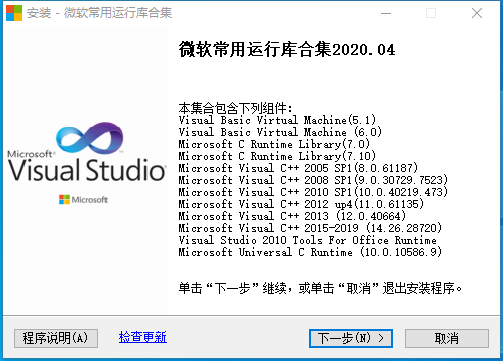
.png)
.png)